The Blog
Adding a Shop to Your Showit Website Using Shopify: A Step-by-Step Guide
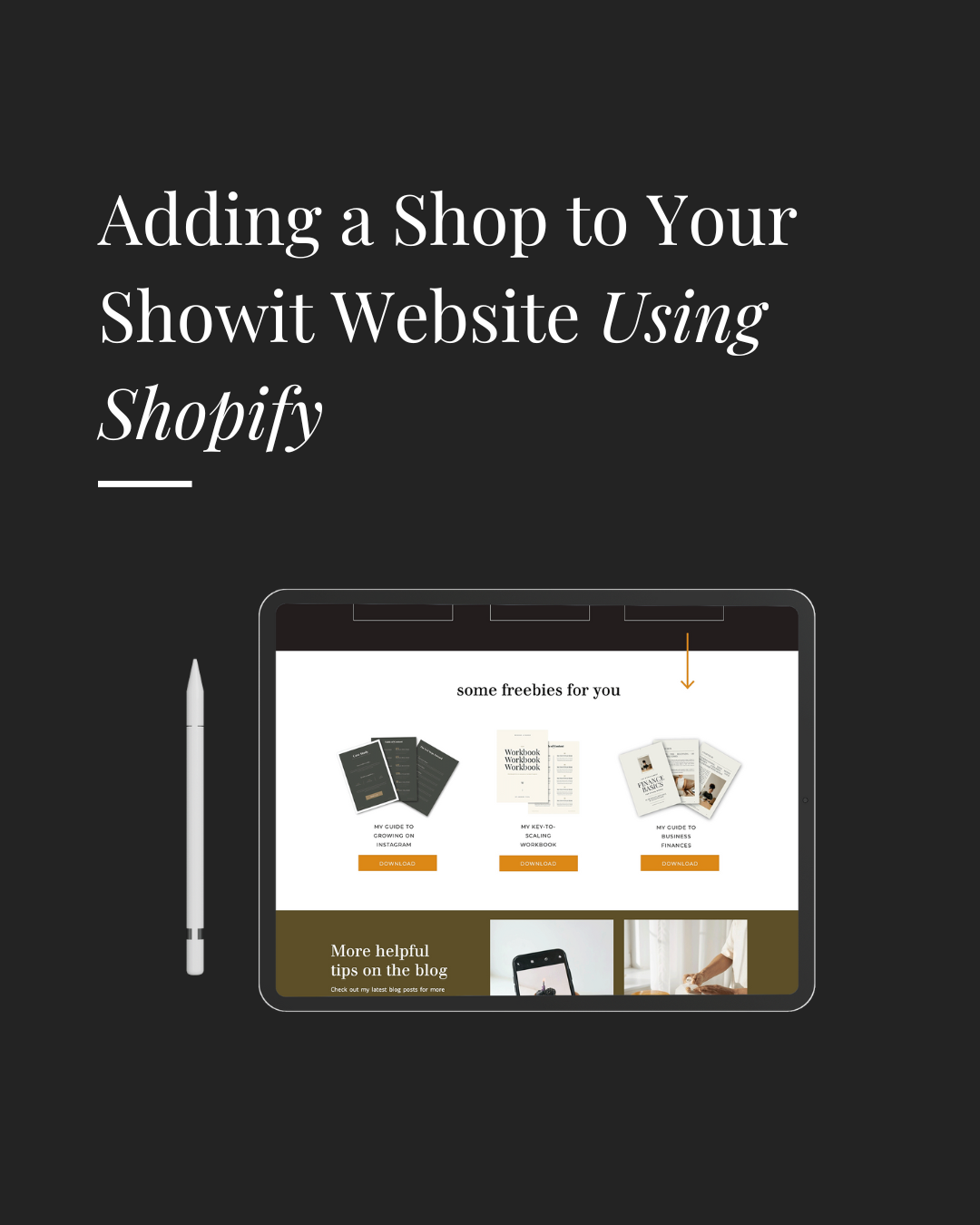
Is it possible to sell digital or physical goods on Showit? Does Showit offer an e-commerce solution?
Although Showit currently doesn’t provide an in-built e-commerce platform, it does allow integration with third-party services such as Shopify for selling both digital and physical products.
For those utilizing Shopify and wondering about its compatibility with Showit, rest assured that the integration between these platforms is seamless. Adding a shop to your Showit website via Shopify is easy. You’ll be up and running, selling your products, whether digital or physical, in no time. Let us guide you through the process.
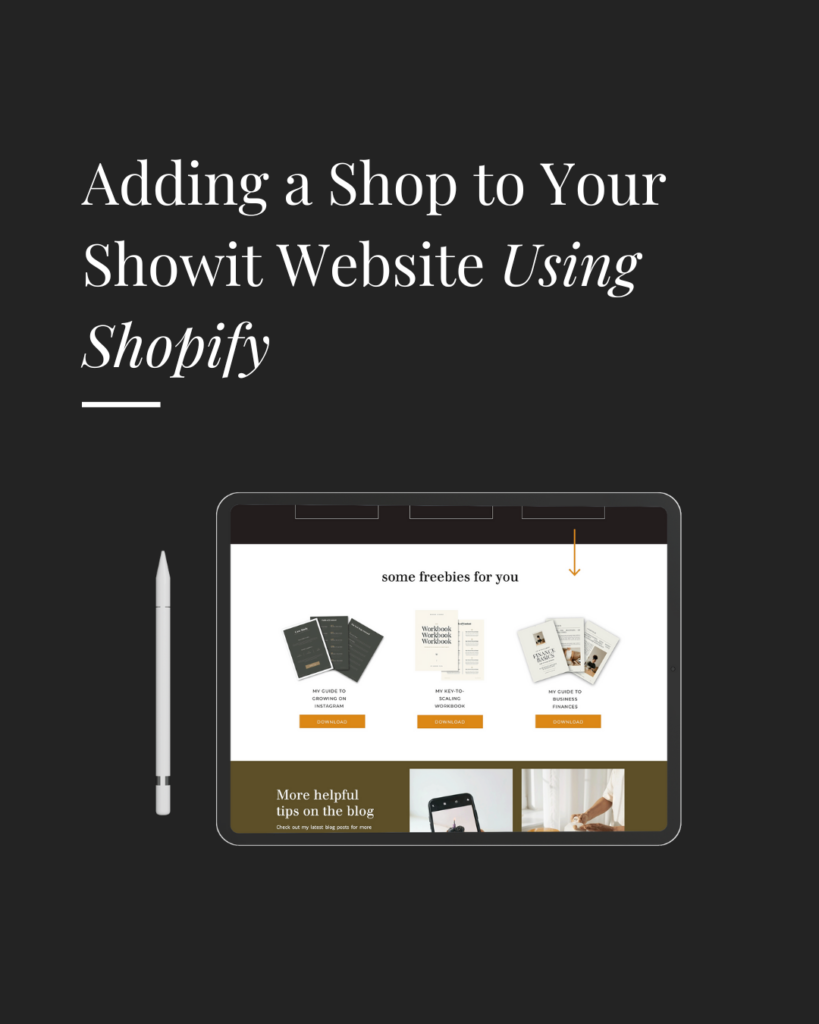
Step 1: Outline Your Shop Pages
Before setting up your online store, it’s essential to map out how you’ll organize the content across your website pages. Consider the following:
Are you offering individual products, or do you have a collection to showcase? What details will you include on your product pages? What are your business’s core values and goals? What are your policies regarding shipping and returns? Sketch out the structure and navigation of your e-commerce site. Ensure that the design aligns with your current website’s aesthetic.
Prior to creating a Shopify account, gather the following:
- Product names
- Product images
- Product prices
- Digital download files (for digital products)
- Inventory details (if applicable)
- Product weights
- Shipping information
Once you’ve completed the planning phase, proceed with uploading your product images and descriptions. Ensure that both are optimized with relevant keywords to enhance your online visibility.
Step 2: Register for a Shopify Subscription
If you haven’t done so already, the next step is to register for a Shopify subscription. This is a paid service. The most basic plan (which is all you need for this intergration) is priced at $51 CAD per month. With this platform, you can sell products directly or integrate a buy button into your existing websites. Additionally, the service offers reporting features and allows sellers to issue gift cards or split payments.
Once you’ve completed the sign-up process, you’ll need to configure your account by providing basic business details, including your business address if applicable, and setting tax and payment preferences. Once your account setup is complete, you’re ready to start uploading your products onto Shopify.
Step 3: Integrating the Buy Button Sales Channel
Since you’re not utilizing the Shopify storefront directly, this method involves embedding the Buy Button Sales Channel code onto your Showit website. This linkage establishes the connection between your Showit site and Shopify account.
Navigate to the “Sales Channels” section in your Shopify dashboard and select “Buy Button.” Follow the prompts to add the buy button, including adding product photos and details, then generate the button from the sales channel. Afterward, simply choose which products you want to feature a buy button for and customize the settings to your liking.
Copy the code provided by Shopify and paste it into an embed box within Showit. Review how the product page appears on different screen sizes and make adjustments as necessary. If everything looks satisfactory, you can proceed to publish the product page and repeat the process for additional products. There’s no limit to the number of products you can add.
Note:
- Ensure the buy button appears only once per page.
- For pages without buy button code, like the homepage, discreetly incorporate an embed box into your footer or the side of the page on Showit. This ensures the cart button remains accessible across all pages.
- Thoroughly test and resolve any issues before making features, such as transactions, discount codes, or gift cards, live.
Integrating Showit and Shopify is a straightforward process. We hope that this guide has shed light on incorporating a shop into your Showit website via Shopify! Give it a try (Shopify linked here) and embark on expanding your online business journey.
By Alice Bowyer | February 15th, 2024
Comments will load here
Be the first to comment